Media Library
What is it and what does it do?
Katharina
Last Update 3 years ago
Before, during, or after completing your product page in the editor, you can manage all the images you use on the seedtrace platform in the media library tab.
It provides an overview of all the images you have uploaded so far and gives you the option to upload additional images. To upload new images, click on “Upload” at the top of the page to change to the upload view.
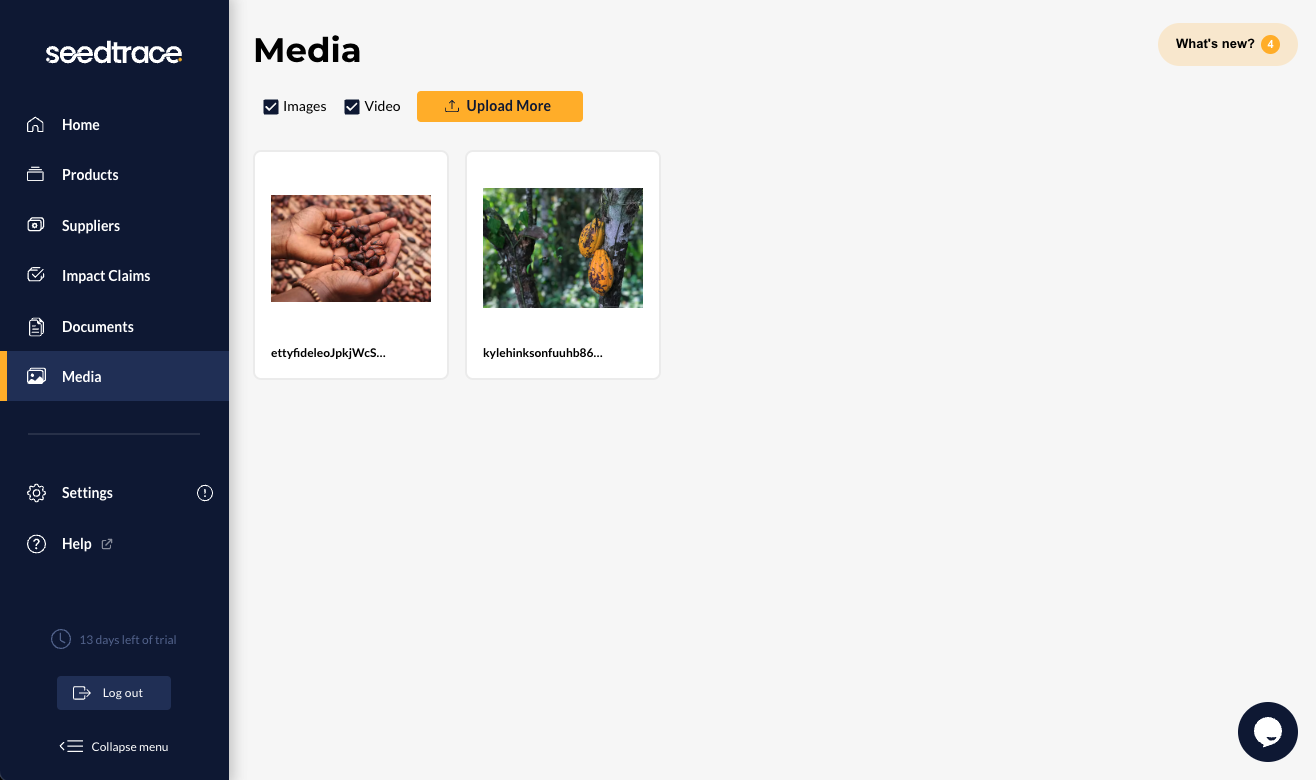
Once your uploads have been completed, you can change back to the “Media Library” view, where you can sort your images and videos by selecting the appropriate checkbox.
What size and resolution should the photos have?
You should aim for the best resolution possible at a maximum file size of 2MB for images in the JPG or PNG format. If you are in doubt whether an image has a sufficient resolution, check it out in “preview mode” to see what your product’s page would look like using that picture. Make sure to save your changes using the "save" button in the top right corner before entering "preview mode". We have also added support for scalable vector graphics (SVG format) and would recommend using these, as they can be scaled to different sizes without losing quality.
I have a nice picture, but I want to crop it. What do I do?
Our cropping tool allows you to easily crop images. Just click on the crop icon after you have selected an image. If you crop an image for a specific use, the original picture in your media library remains untouched, so that you can use different crops of the same image in different sections of your content blocks.

