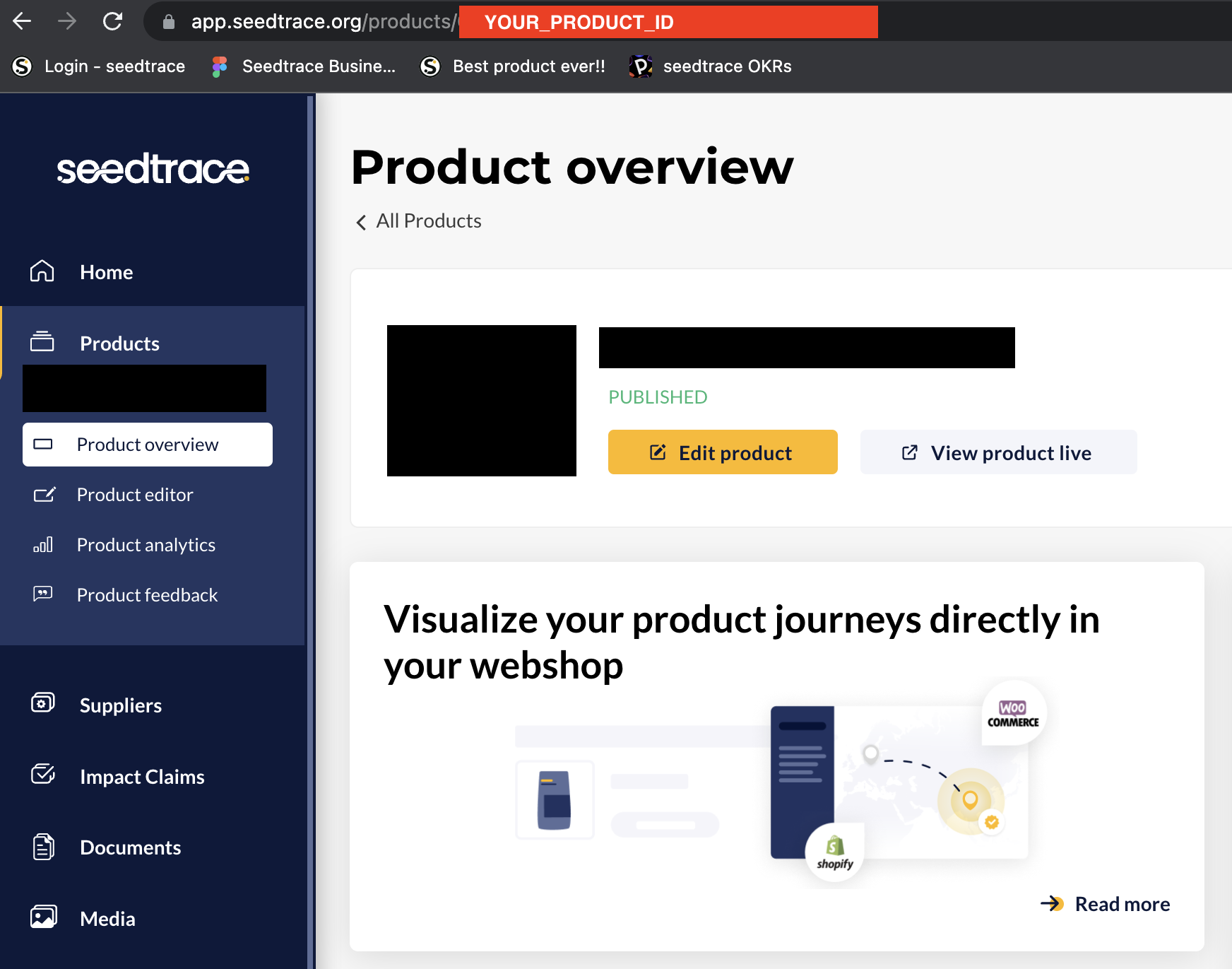Shopware 6 product journey plugin setup guide
Learn how to add the seedtrace Transparency Plugin to your Shopware 6 store
Simon
Last Update a year ago
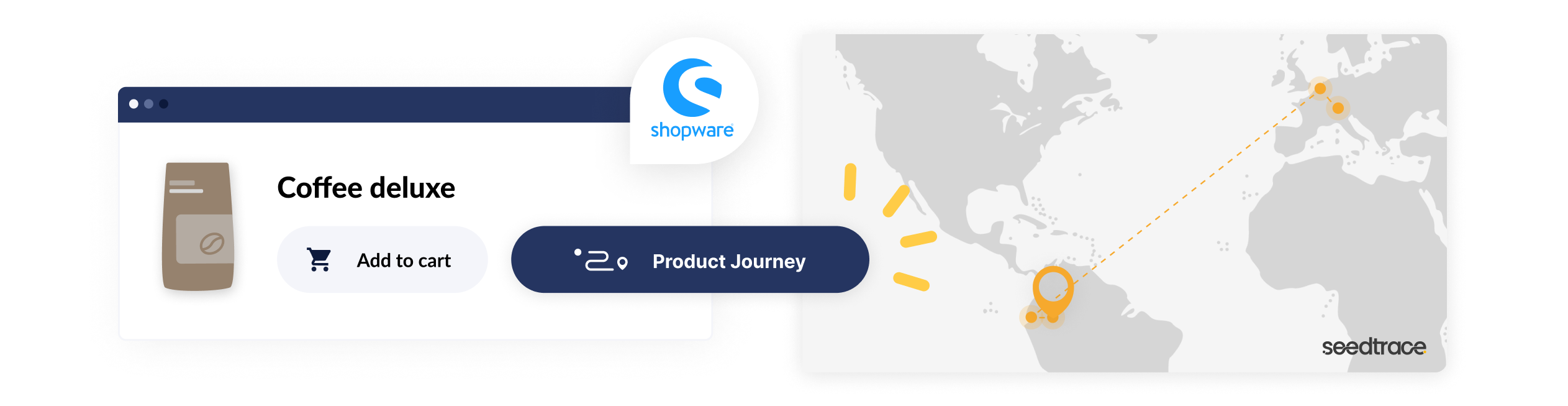
Log in to seedtrace
Impact claims and Button type
In the Business app settings you can choose which button you want to show on your webshop, see the example beside it.
A recently added feature are the impact claims, they can now also be added on your product page, by enabling the 'Display impact claims' they will be visible above the product journey button.
These settings can always be changed later and will be applied to your product page automatically.
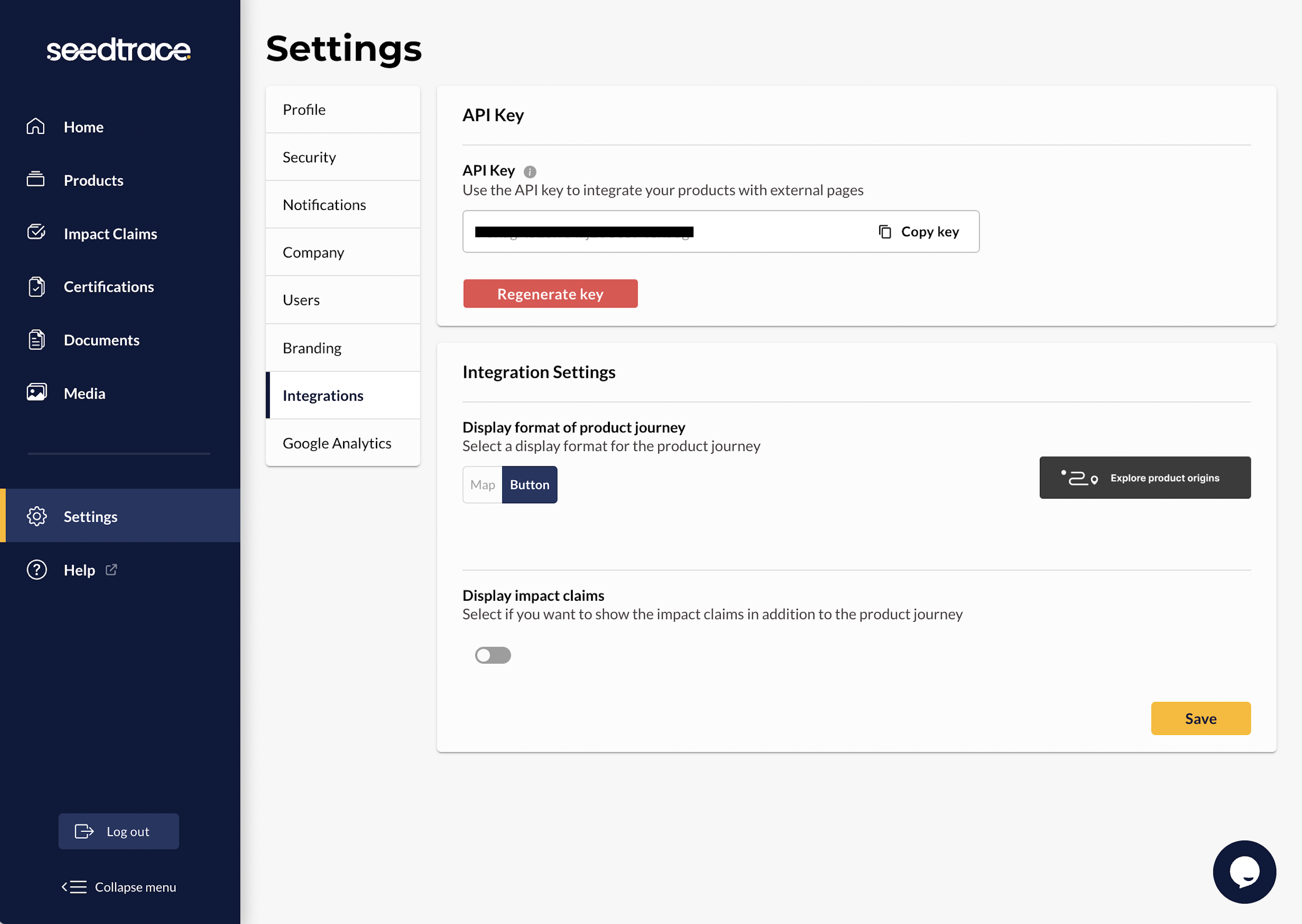
Plugin installation
The plugin was developed for the product pages in the Shopware store. To display the widget under the buy widget, the plugin extends the buy-widget.html.twig template.
The installation itself is very simple:
1. In your Shopware admin dashboard, navigate to 'My Extensions'.
2. Click on 'Upload extension' and select the plugin (.zip file).
3. Click on 'Install' and then activate the plugin.
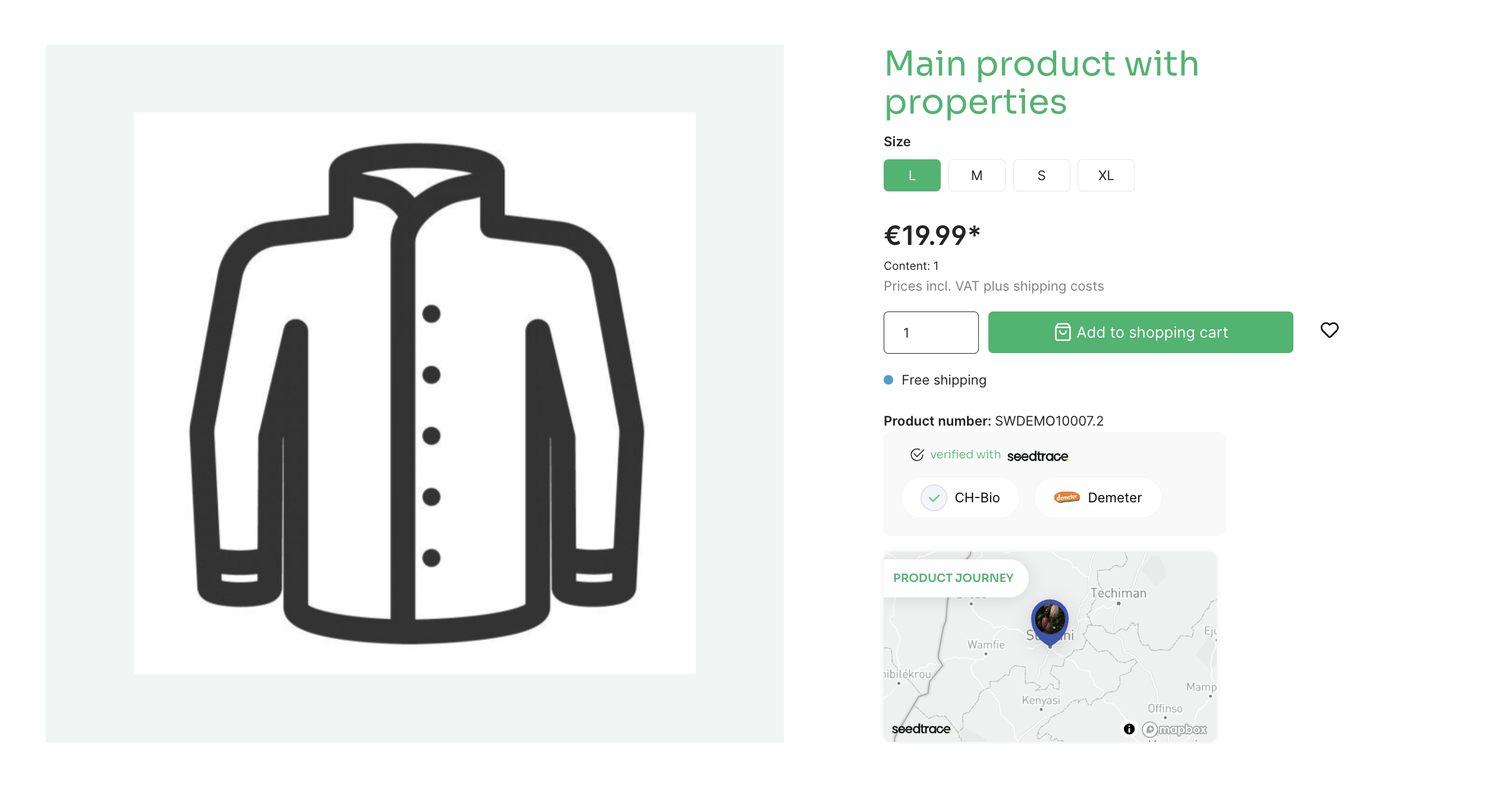
Assign a seedtrace product to the Shopware product
During installation the plugin creates a custom field so that you can assign a seedtrace product to a shopware product. To set the seedtrace product, you have to navigate to the desired product in the shopware admin dashboard and select the 'specifications' tab. Here you should find the custom field 'seedtrace product id'. Now enter the product ID of the seedtrace product and make sure that there is a 'seedtrace product id' for each language
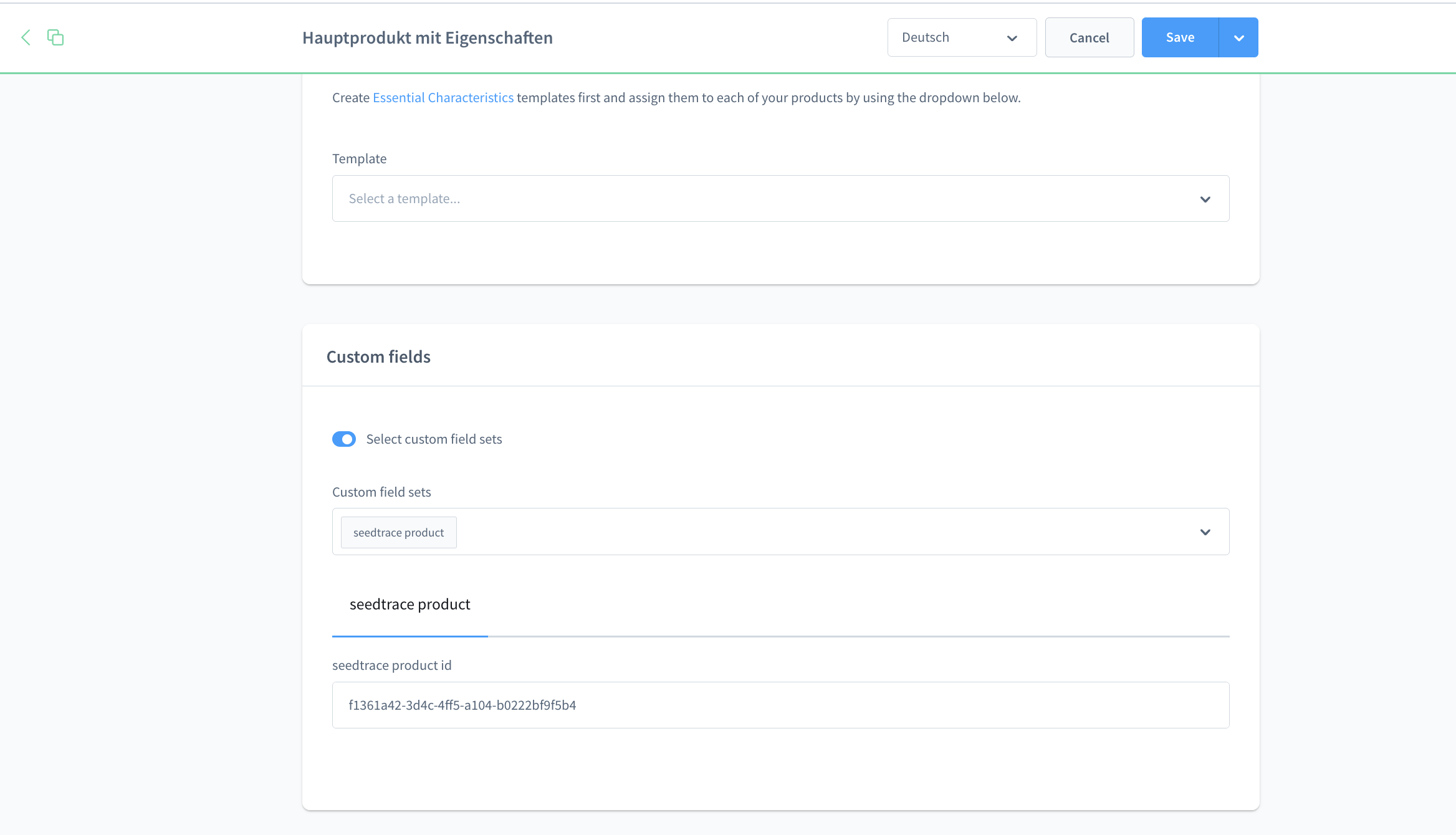
Get the ID of your seedtrace product
The seedtrace product ID can be retrieved from the editor in the business app. The product ID can be taken from the address line in the browser