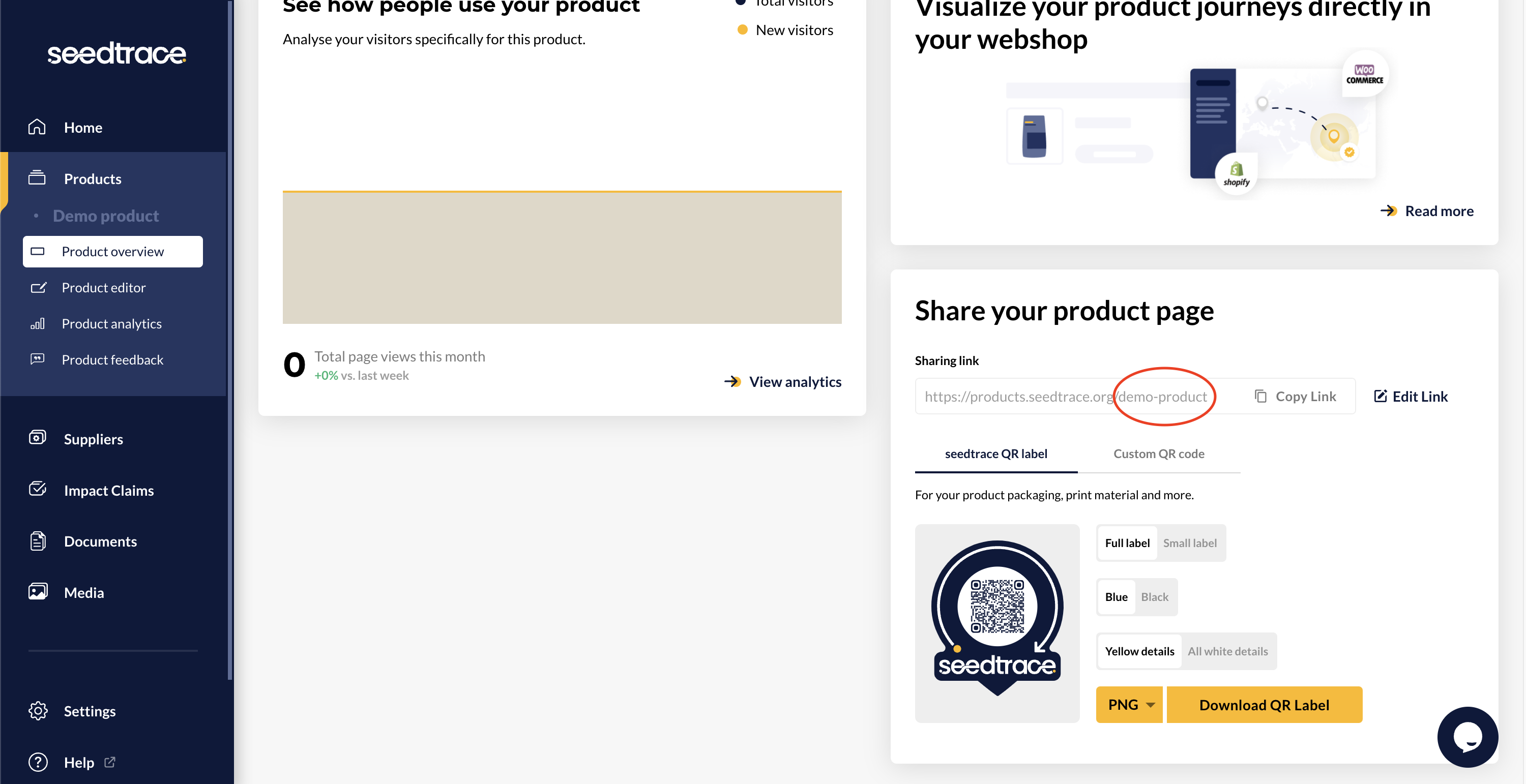Shopware 6 verified payments plugin setup guide
Learn how to add the seedtrace Verified Payments Plugin to your Shopware 6 store
Simon
Last Update 2 tahun yang lalu
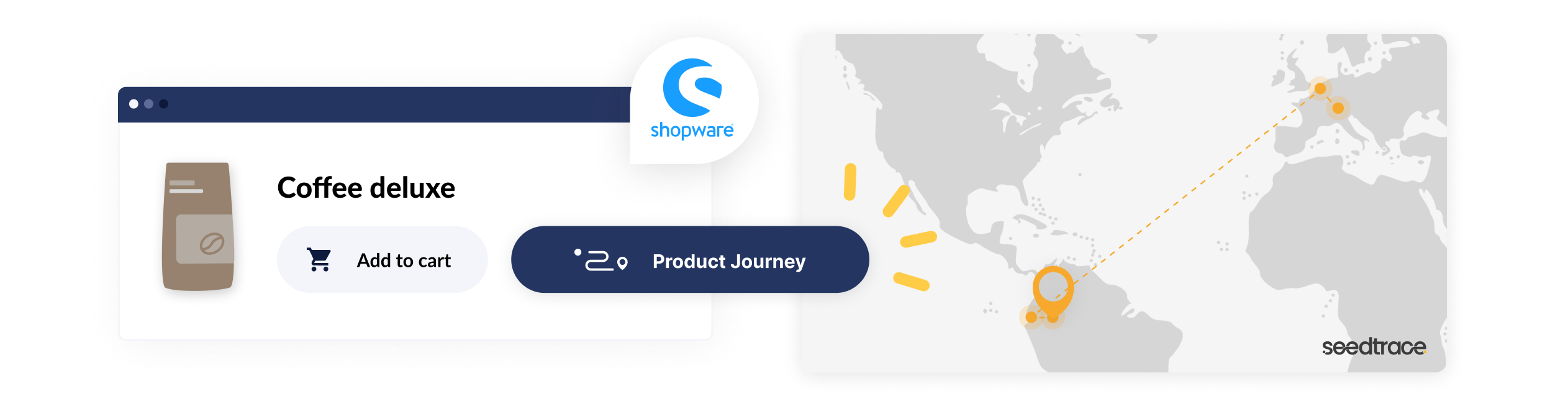
Log in to seedtrace
To be able to use our Shopware integration, an account for our seedtrace Business app is required.
If you already have an account you can login here. If you do not yet have an account please register here.
Plugin installation
The plugin was developed for the product pages in the Shopware store. To display the verified payments under the page product detail content in the store the seedtrace verified payments plugin extends the file index.html.twig.
The installation itself is very simple:
1. In your Shopware admin dashboard, navigate to 'My Extensions'.
2. Click on 'Upload extension' and select the plugin (.zip file).
3. Click on 'Install' and then activate the plugin.
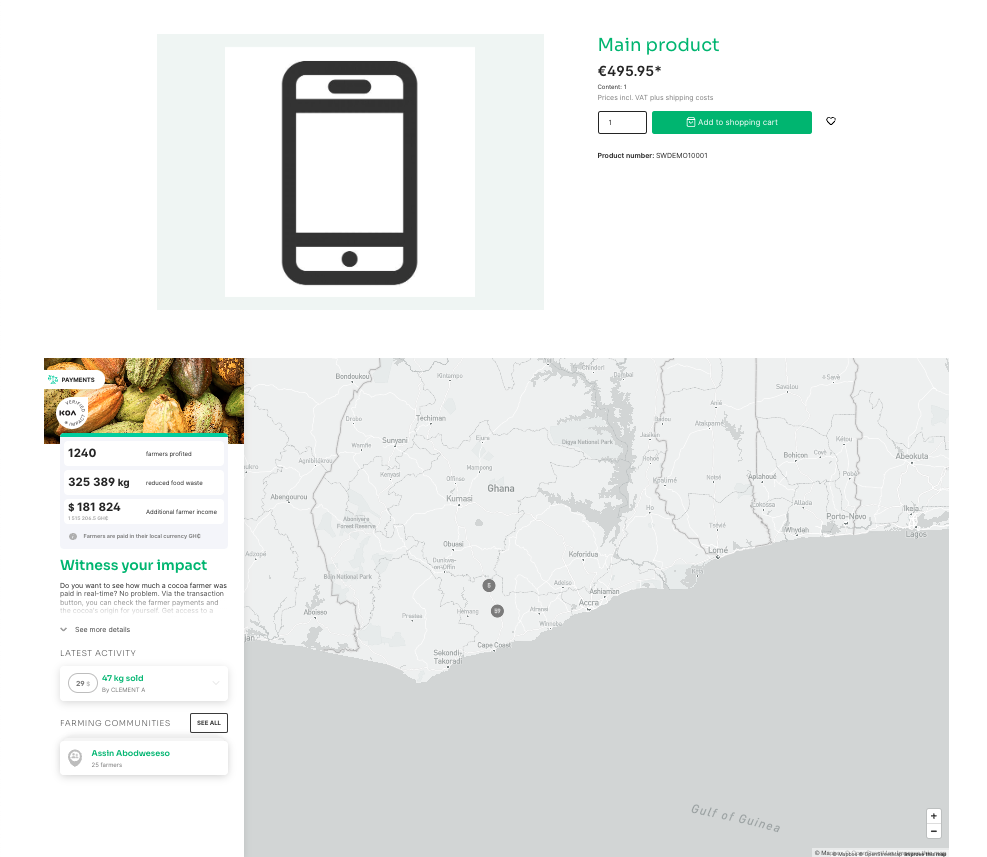
Assign a seedtrace verified payments product to the Shopware product
During installation the plugin creates a custom field so that you can assign a seedtrace product (which includes verified payments) to a shopware product. To set the seedtrace product, you have to navigate to the desired product in the shopware admin dashboard and select the 'specifications' tab. Here you should find the custom field 'seedtrace verified payments product slug'. Now enter the product slug of the seedtrace product and make sure that there is a 'seedtrace verified payments product slug' for each language
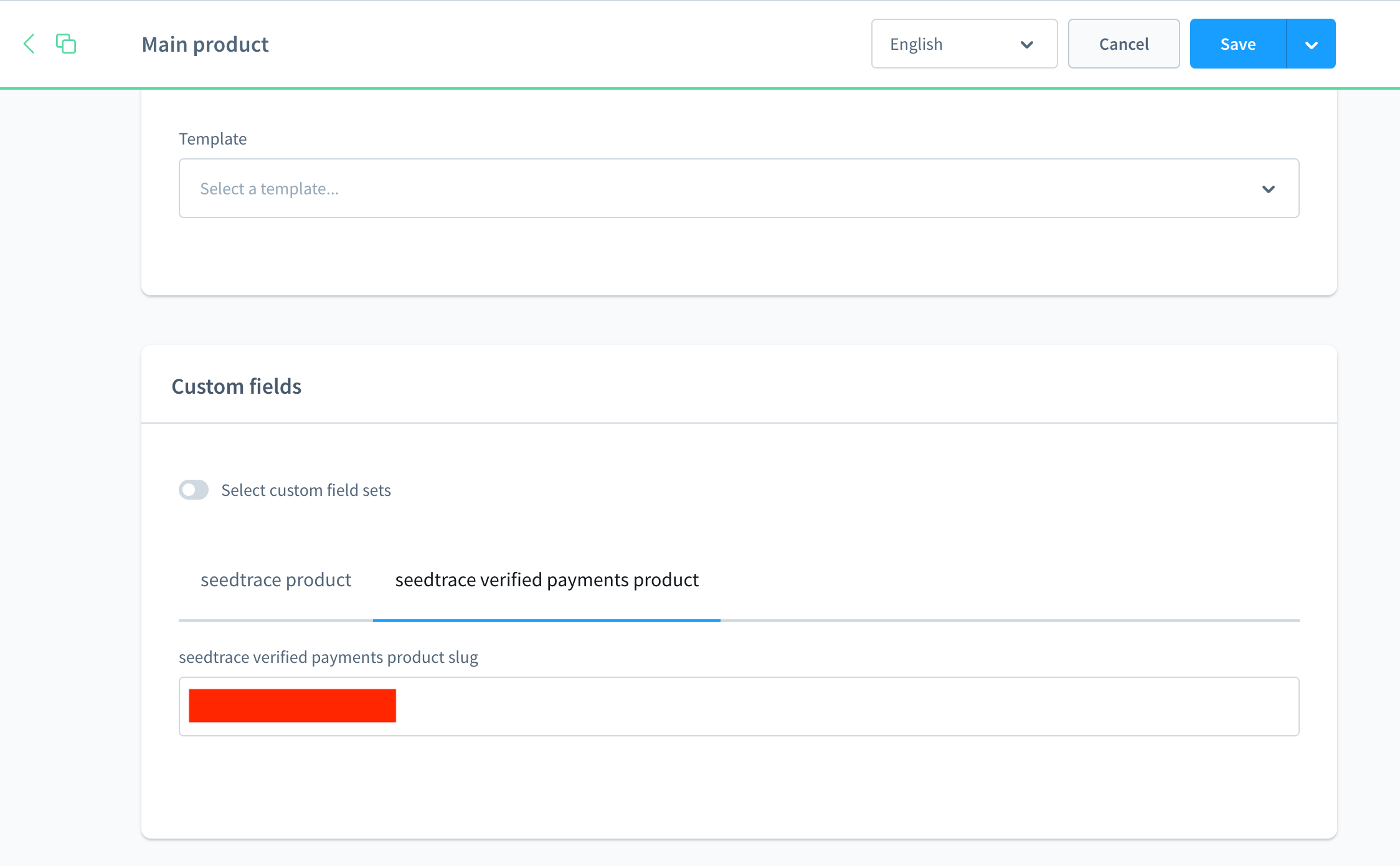
Get the slug of your seedtrace product
The seedtrace product slug can be retrieved from the editor in the business app. It's located on the 'share your product page' card.