Shopify integration setup guide
Learn how to add the seedtrace Transparency Plugin to your Shopify store
Babette Stam
Last Update setahun yang lalu
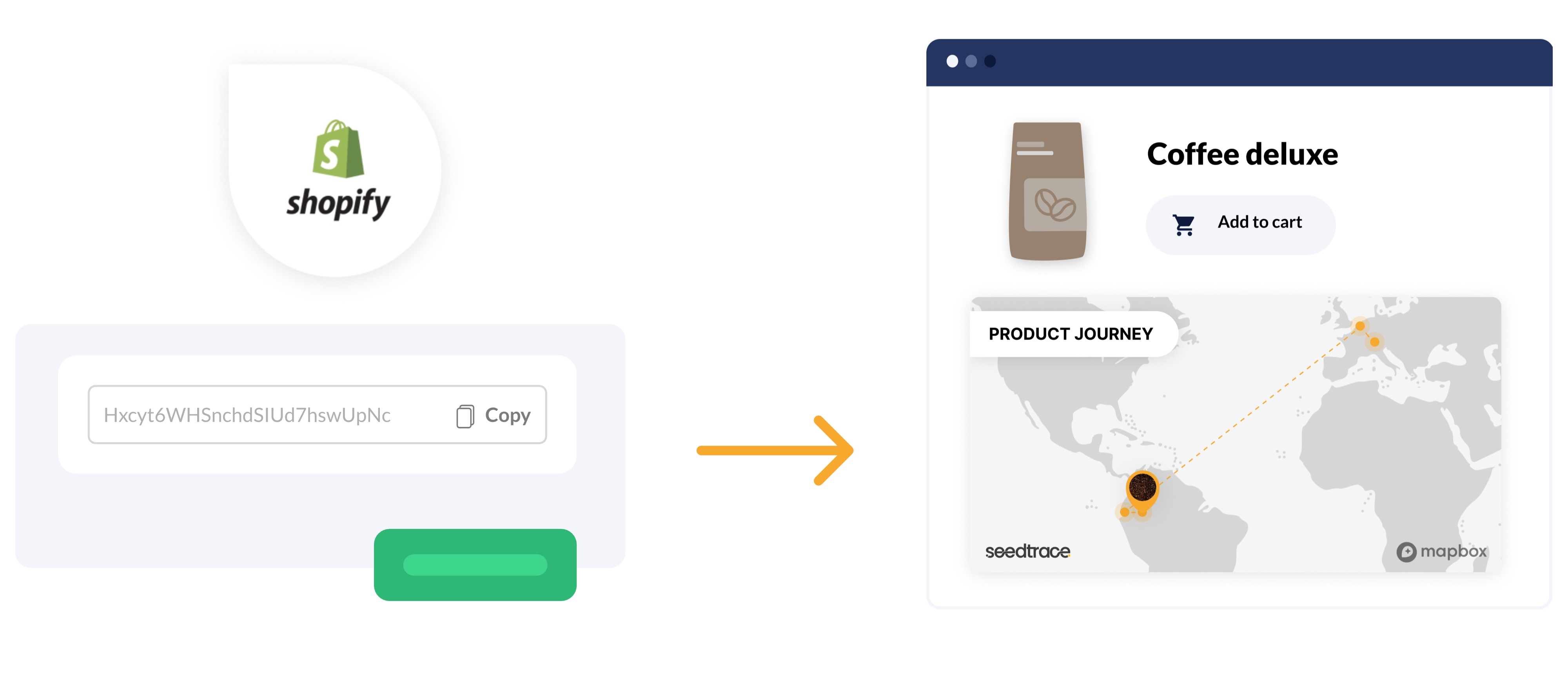
Log in to seedtrace
To be able to use our Shopify integration, an account for our seedtrace Business app is required.
If you already have an account you can login here. If you do not yet have an account please register here.
Saving your seedtrace API key
In order to fetch transparency data you previously added in your seedtrace Business app, we need you to enter your seedtrace API key. An API key is an equivalent to a password, it is being used to authenticate you with seedtrace and retrieve the correct information. Since your API key is sensitive information, make sure to keep it private. You can always generate a new API key but you will have to save and validate it again in Shopify. In the seedtrace Business app, go to 'Settings' page and select the tab 'Integrations' or click on this link.
After successfully copying your API key, go back to you Shopify admin and enter the API key in the Setup Instructions. Click "Verify & Save" and you're ready to go!
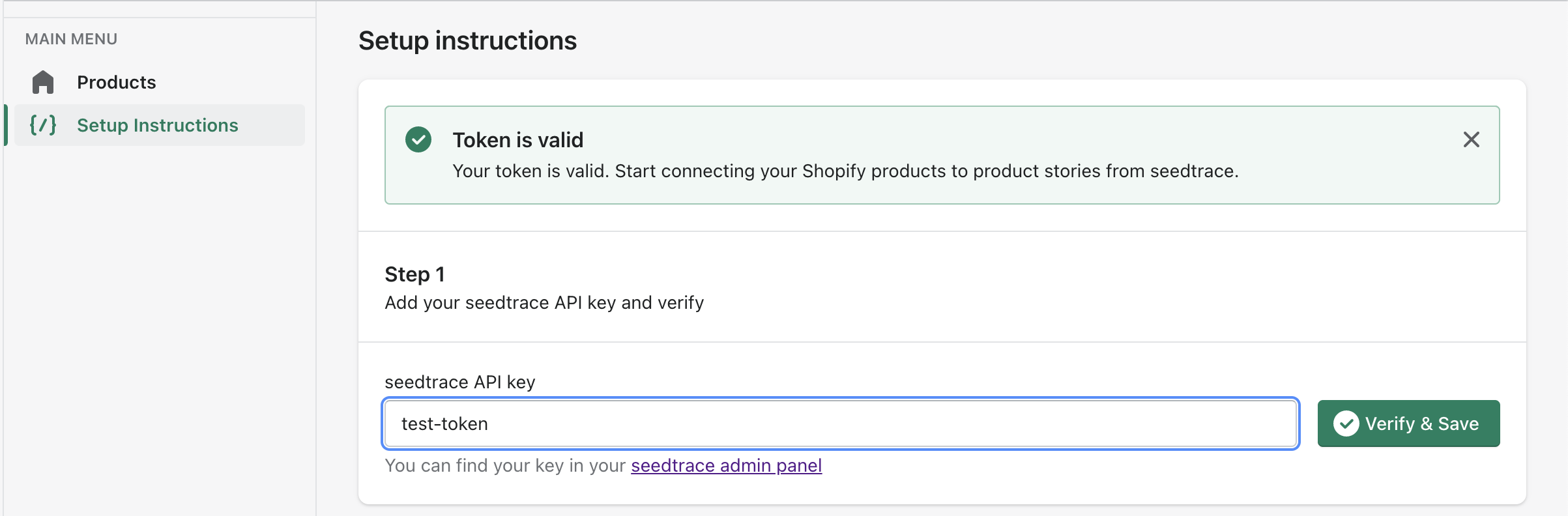
Impact claims and Button type
In the Business app settings where you just copied the API key you can also find some configuration. Here you can choose which button you want to show on your webshop, see the example beside it.
A recently added feature are the impact claims, they can now also be added on your product page, by enabling the 'Display impact claims' they will be visible above the product journey button.
These settings can always be changed later and will be applied to your product page automatically.
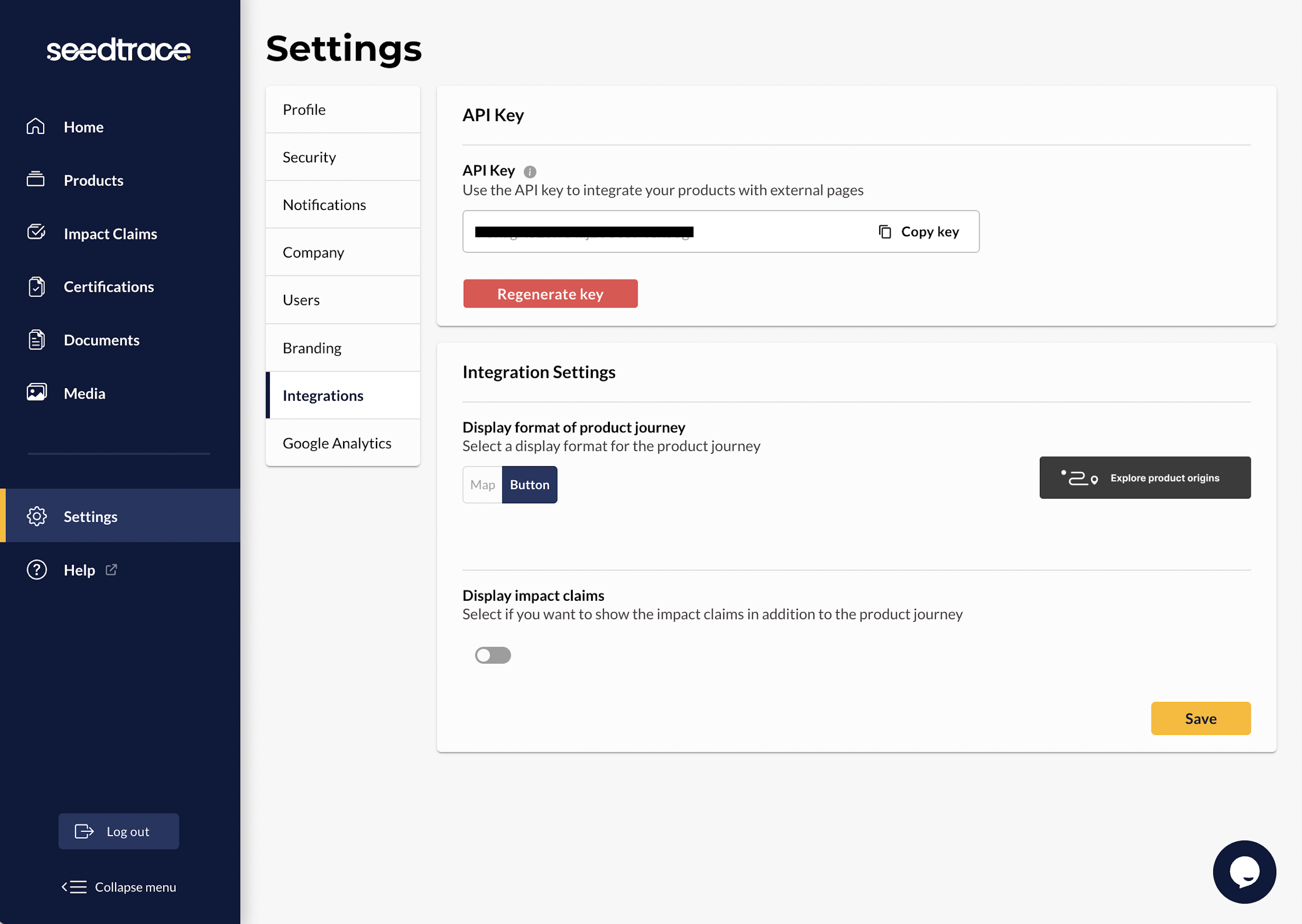
Automatic widget installation
To display the seedtrace widget on your product detail pages you need to add a little piece of code to the respective template that renders your product detail page. For most themes this is called product-template.liquid. If you choose automatic installation, the seedtrace plugin will look for a place right underneath the checkout button and insert the widget there.
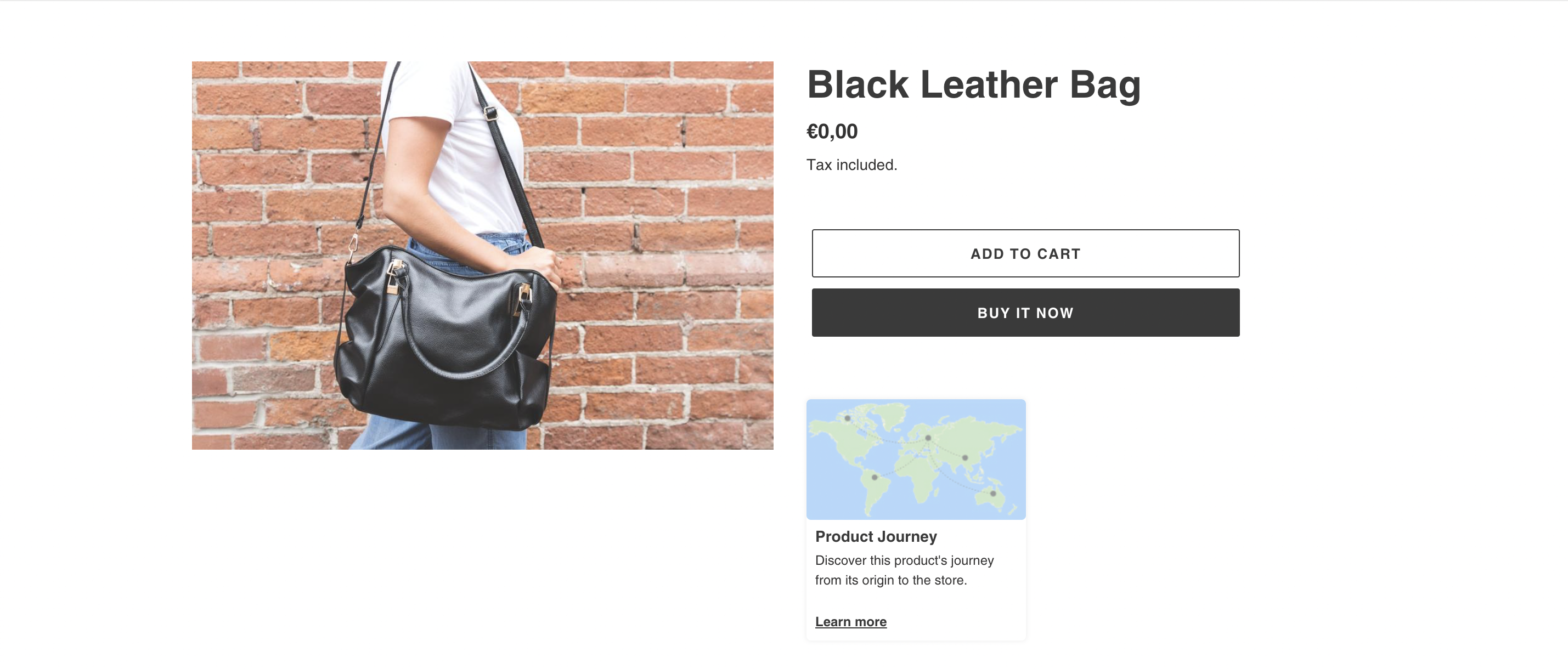
Manual widget installation
You will have to install the seedtrace widget manually into your theme files if you meet one of the following conditions:
- You have customised your product-template.liquid and the automatic installation fails
- You are using a custom theme
- The template for your product detail pages is named differently than product-template.liquid
- You want to place the seedtrace widget at a place of your own choosing
Follow these steps to set up the seedtrace widget:
1. Copy the widget code from Setup Instructions
2. Go to Online Store
3. In your currently installed theme click Actions > Edit Code
4. Find your product-template.liquid
5. Locate the position you would like the seedtrace widget to appear.
6. Paste the widget code and hit save
The following screencast will show you exactly how to achieve this.
Linking single seedtrace product to multiple shopify products
To link a single seedtrace product to multiple Shopify products you can use a workaround for now by duplicating the product in the seedtrace business app. This will create multiple of the same products in seedtrace, and to prevent having to make changes multiple times, it’s recommended to use the suppliers to manage your locations: https://seedtrace.tawk.help/article/supplier-library. To duplicate your product go to the product overview page (https://app.seedtrace.org/products) and click on the ‘duplicate’ icon on the right.

After creating the duplicated product make sure to publish it (draft products will not be visible inside Shopify). After publishing it will show up in the Shopify products list inside the seedtrace transparency app, now it can be linked to another product.

